How to Connect Your Website to Grok: 5 Methods (and Which One to Use)
You're probably copy-pasting the same pages into Grok every time you need it to reference your website. There's a better way to connect your website to Grok.
If you use Grok regularly for content creation, customer support, or research, you've likely run into this: Grok doesn't automatically "know" your website. Every time you need it to reference your product docs, blog posts, or help center, you have to track down the right page, copy the content, and paste it into the conversation. Then tomorrow, you do it all over again.
Most guides on "connecting your website to Grok" focus on embedding a chatbot widget on your site for visitors. That's not what we're covering here. This article is about giving Grok (and other AI tools like ChatGPT, Claude, Copilot, and Gemini) access to your website content so you can use it as context when you're working.
I'll show you five ways to connect your website to Grok, from free manual methods to automated context links. By the end, you'll know which method fits your workflow and how to set it up today.
What "Connecting Your Website to Grok" Actually Means
Before we dive into methods, let's clarify what we mean by "connect your website to Grok," because there are two very different goals people have:
Goal 1: Embed a Grok chatbot on your website (for visitors)
This is about adding a chat widget to your site so customers can ask questions and get help. If that's what you're after, this isn't the article for you. Look for guides on "chatbot widgets" or "customer support AI" instead.
Goal 2: Give Grok access to your website content (for your own use)
This is what we're covering today. You want Grok to reference your site's content, blog posts, docs, or help center when answering your questions or helping you write content. Instead of manually feeding it pages every time, you want a repeatable way to give Grok the right context from your website.
Why This Matters
When Grok can pull from your actual content instead of relying on generic internet knowledge, you get:
- Better, more accurate answers grounded in your specific products, services, and expertise
- Less repetitive work because you're not copy-pasting the same pages every week
- Consistent messaging when drafting content, since AI references your existing materials
- Faster workflows for support teams, marketers, and founders who use AI daily
- Less hallucinations because AI is grounded in your specific content
Now let's look at the five methods to make this happen.

Method 1: Copy and Paste
The simplest method to connect your website to Grok is also the most manual: copy content from your website and paste it into Grok.
How It Works
- Navigate to the relevant page on your website
- Select and copy the text content (avoid menus, footers, and navigation)
- Paste it into Grok's conversation window
- Ask your questions with that context now available
Pros
- Completely free, no tools or subscriptions required
- Simple and works with any site, if you can view it, you can copy it
- Works with all AI tools, Grok, ChatGPT, Claude, Copilot, Gemini, and any other AI chat tool
- Full control over exactly what the AI sees
- No technical setup, anyone can do this right now
Cons
- Time-consuming when you need multiple pages
- You have to track down the right page each time, which gets tedious for large sites
- Manual and repetitive, no way to reuse the same setup tomorrow
- Doesn't scale, this works for occasional use, but not if you're doing this daily
- Updates require re-pasting, if your site content changes, you have to copy it again
Best For
- One-off tasks or occasional use
- Testing whether this workflow is useful before investing in automation
- Very small websites (5-10 pages) where you know exactly which pages you need
Example
Let's say you run a SaaS company and want Grok to draft a support reply based on your help center. You'd open the relevant help article, copy the text, paste it into Grok, and then ask: "Based on this article, draft a reply to a customer asking how to reset their password."
It works, but if you're doing this 10 times a day, it gets old fast.

Method 2: Share Your Website's URL
Grok can visit and read web URLs directly. This grok website integration method means instead of copying content manually, you share the link and let Grok fetch it.
How It Works
- Copy the URL of the relevant page from your website
- Paste the URL into the Grok conversation
- Grok visits the URL, reads the content, and uses it as context
- Ask your questions based on that page
Pros
- Simple and quick, just paste a URL instead of copying text
- No manual content copying, Grok handles fetching the content
- Works with most AI tools, Claude, ChatGPT (in Thinking mode), Gemini, and Grok all support URL reading
- Free to use with Grok
- Can share multiple URLs in one conversation for broader context
Cons
- Returns all website code and HTML, takes up context window space with things like navigation menus and footers
- Limited to information on that specific page only, if the answer spans multiple pages, you need to share multiple URLs
- Takes time and knowledge to know which pages to share
- Some AI tools struggle with complex JavaScript-heavy sites
Model Support
- Grok: Full support for URL reading
- Claude: Full support for URL reading
- Google Gemini: Full support
- ChatGPT o1 (Thinking mode): Full support
- ChatGPT o1 (Instant mode): No support (as of writing)
- Microsoft Copilot: Full support
Best For
- Quick reference checks on specific pages
- When you know exactly which page has the information you need
- Sharing documentation or blog posts with AI
Example
If you want Grok to summarize a blog post you wrote, you'd paste the blog post URL and say: "Read this page and give me a 3-sentence summary." Grok visits the URL, reads the content, and gives you the summary based on what it found.
The catch: it reads everything on that page, including your header, footer, sidebar, and any other HTML elements. That means you're using up context window space on stuff you don't need.

Method 3: Zapier Automation with Context Link
If you want to build automated workflows where Context Link generates context from your website and connects it to thousands of other apps, Zapier integration is the solution.
What It Is
Context Link's Zapier integration allows you to generate markdown-formatted context from your website (and other connected sources) and use it in automated workflows. This is different from manual methods because you're building automated workflows that generate and route context to email, databases, Slack, Airtable, and 8,000+ other apps.
The core action is "Generate Context," where you input a topic or keyword and Context Link outputs relevant markdown-formatted information from your connected sources.
How to Set It Up
Step 1: Connect Context Link to Zapier
Go to Zapier's Context Link integration page and connect your Context Link account to Zapier.
Step 2: Choose a Trigger App
Select a trigger that starts your workflow. Popular options:
- Scheduled time (daily, weekly)
- New form submission
- New email received
- New row in Google Sheets
- Webhook trigger
Step 3: Add Context Link "Generate Context" Action
Add the Context Link action "Generate Context" to your workflow. Configure it with a topic or keyword that describes what context you need from your website.
For example:
- Topic: "feature comparisons"
- Topic: "user testimonials"
- Topic: "technical specifications"
Step 4: Add Output Actions
Add steps to do something with the generated context:
- Email by Zapier: Send the context summary via email
- Airtable: Store context in a database table
- Slack: Post context to a team channel
- Google Sheets: Add context to a spreadsheet
- Grok API (if available): Send context to Grok for further processing
Step 5: Test and Activate
Test your workflow with sample data, then turn it on to run automatically.
Pros
- Automates context generation from your website
- Works with 8,000+ apps through Zapier
- No manual prompting required once set up
- Semantic search across all your Context Link sources
- Great for recurring tasks (daily summaries, weekly reports)
- SOC 2 and GDPR compliant
- Perfect for team workflows that distribute knowledge
Cons
- Requires both Zapier and Context Link subscriptions
- Currently in beta
- Steeper learning curve than direct Grok use
- Not for real-time conversational queries
- Adds two third-party dependencies
Best For
- Teams building automated knowledge workflows
- Users who want scheduled summaries or reports from website content
- Organizations routing website context to multiple tools (Slack, email, databases)
- People comfortable with no-code automation platforms
- Teams that need recurring context generation without manual work
Example Workflow
Automated Weekly Content Digest:
1. Trigger: Every Friday at 4 PM
2. Context Link Action: Generate context on "blog posts published this week"
3. Email Action: Send the digest to your marketing team
This workflow automatically searches your website for new blog content and emails a summary to your team every week—no manual work required.
Method 4: MCP Server (Model Context Protocol)
Model Context Protocol (MCP) is an open standard that lets AI applications connect to various data sources through servers. If you're technical or have a developer on your team, MCP servers offer a powerful way to connect your website to Grok and give you flexible integrations.
What Is MCP?
MCP is a protocol developed by Anthropic that standardizes how AI applications connect to external data sources. Think of it as a universal adapter that lets Claude, ChatGPT, Grok, and other AI tools communicate with your data sources through a common language.
Instead of relying on one-off integrations or vendor-specific plugins, MCP provides a consistent way to connect AI tools to websites, databases, APIs, and more.
How It Works
- Set up or install an MCP server (code that implements the MCP protocol)
- Configure the server to access your website or data source
- Connect your AI client (like Claude Desktop) to the MCP server
- The AI can now query the MCP server, which fetches relevant data from your sources
Pros
- Can connect to a variety of sources, not just websites, but databases, APIs, design tools, and more
- Works with non-website data, for example, the Figma MCP lets Claude read and analyze your design files
- Open standard with growing ecosystem, not locked into one vendor
- Powerful for technical teams who want deep integrations
- Can create custom logic for data retrieval and formatting
- Works locally on your machine, data doesn't leave your control, which is great for privacy
Cons
- Requires technical know-how to set up and maintain
- Need to write or configure server code, not a point-and-click solution
- Potential security concerns if not properly configured
- Only works with local applications like Claude Desktop, not browser-based or cloud tools
- Limited Grok support, Grok doesn't currently have native MCP integration like Claude Desktop
- Relatively new standard, fewer pre-built solutions compared to other methods
Best For
- Developers and technical teams
- Companies wanting deep integrations beyond just websites
- Teams that need to connect AI to internal tools like databases, APIs, and design tools
- Users of Claude Desktop or other MCP-compatible clients
- Organizations with strict data privacy requirements (local processing)
Example Use Cases
- Figma MCP: Let Claude read and analyze your Figma design files while you're working on product specs
- Database MCP: Query internal databases directly from AI chat to pull customer data or metrics
- Filesystem MCP: Give AI access to local documentation files on your machine
- Custom Website MCP: Build a scraper that feeds website content to AI with custom formatting
Resources
- MCP Documentation: Official Model Context Protocol documentation
- MCP Server Directory: Growing list of community servers
- Claude Desktop: Primary client with MCP support
Note: While MCP is powerful for Claude Desktop and other desktop AI clients, Grok currently works best with direct URL sharing or context link methods (covered next).

Method 5: Share Your Context Link
Context Link gives you a personal URL (like yourname.context-link.ai/product-docs) that you paste into Grok, ChatGPT, Claude, Copilot, Gemini, or Notion AI. When you use my website content in Grok through this method, it runs semantic search on your website and returns just the right snippets in markdown.
How It Works
- Connect your website to Context Link (one-time setup)
- Get your personal context link URL
- Paste the URL followed by a / and search-phrase separated by dashes into Grok (or any AI model) before your prompt
- The AI fetches relevant snippets from your site and uses them as context
Pros
- Model-agnostic, works with Grok, ChatGPT, Claude, Copilot, Gemini, and Notion AI
- No coding required, simple source connection through a web interface
- Semantic search, returns only relevant snippets, not full pages or all the HTML
- Reusable, the same URL works for every conversation
- Dynamic searches, search any phrase you want, Context Link understands the meaning of the phrase and returns the most relevant snippets
- Fast setup, minutes, not days or weeks
- Dynamically searches all connected sources in seconds
- Returns AI-friendly markdown that's already formatted for the model
Cons
- Paid service, not free like copy-paste or URL sharing
- Adds external dependency, you're relying on Context Link's infrastructure
Best For
- Marketers, founders, content teams using AI daily
- Teams that use multiple AI models (not locked into one vendor)
- Anyone who wants automation without building infrastructure
- People who need to connect multiple sources beyond just websites (like Notion and Google Docs)
Example Workflow
Without Context Link:
- Open your website
- Find the right blog post
- Copy-paste into Grok
- Ask question
- Repeat for every new conversation
With Context Link:
- Paste context link once: yourname.context-link.ai/blog
- Ask question
- Done. Reuse same link tomorrow.
Real-World Example
Let's say you're a content marketer writing a new blog post about your product. Instead of hunting through your site to find relevant past articles, you paste your Context Link into Grok and ask: "Based on our previous blog posts about email marketing, draft an outline for a post about automation best practices."
Grok visits your context link, which semantically searches your blog for relevant email marketing content, returns the top snippets in markdown, and uses those to draft an outline that's consistent with what you've already published.
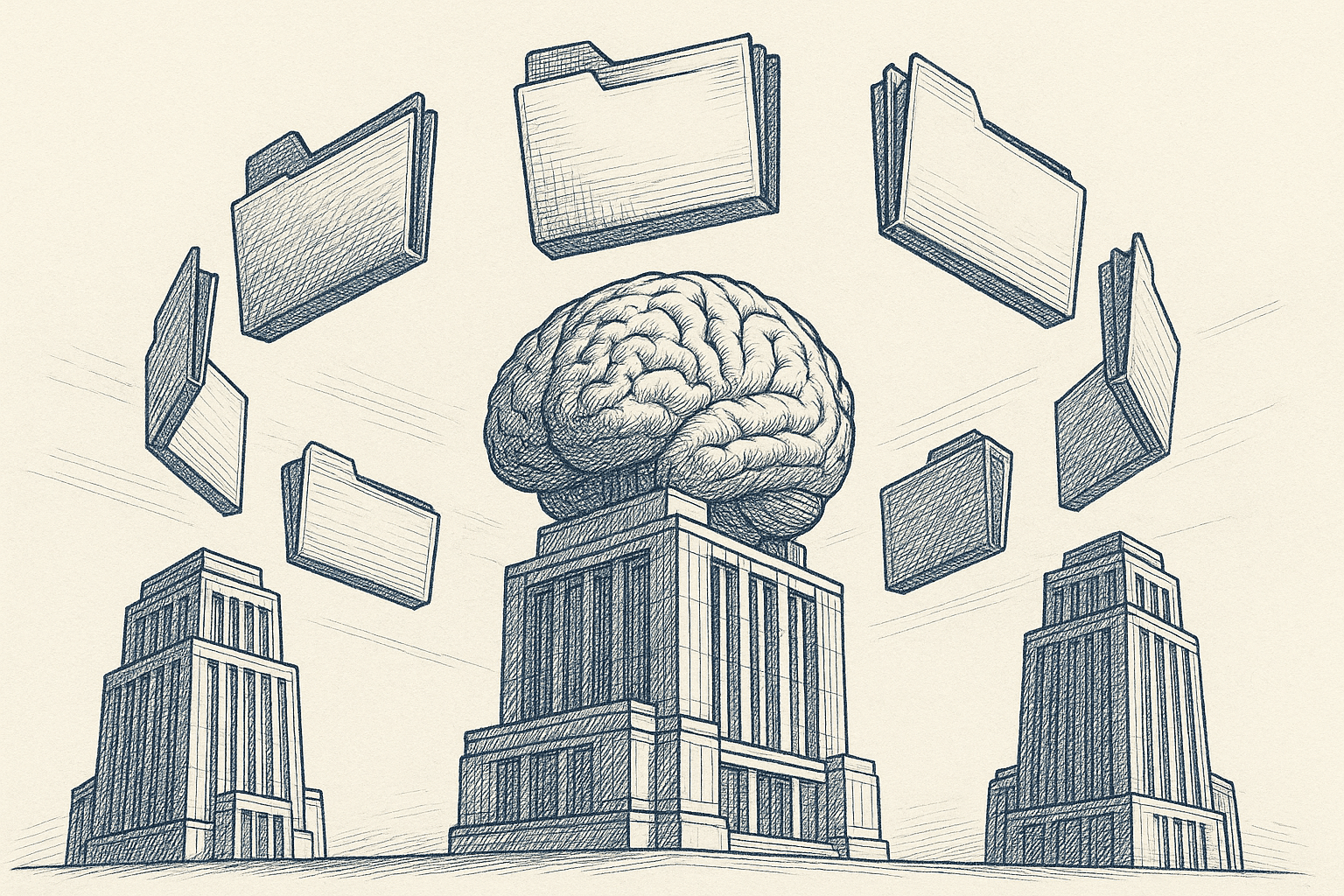
Comparison Table: Which Method Should You Use?
| Method | Setup Time | Cost | Technical Skill | Model Support | Scalability | Best For |
|---|---|---|---|---|---|---|
| Copy-Paste | Instant | Free | None | All models | Low | One-off tasks |
| URL Sharing | Instant | Free | None | Most models* | Low-Medium | Quick reference |
| Zapier + Context Link | 20-30 min | Zapier + Context Link | Low | Any app | High | Automated workflows |
| MCP Server | Hours-Days | Free-Low | High | MCP-compatible clients | High | Developer teams |
| Context Link | Minutes | Subscription | None | All models | High | Daily AI users, teams |
*Grok has full URL reading support
How to Choose the Right Method
Choose Copy-Paste if:
- You're just testing this workflow
- You have a very small site (5-10 pages)
- You only need this occasionally
- You want complete control over what the AI sees
Choose URL Sharing if:
- You know exactly which page has the information
- You're doing quick reference checks
- Grok and other AI tools support URL reading (they do)
- You don't mind the AI seeing page code and HTML
Choose Zapier + Context Link if:
- You want fully automated workflows that run on schedules or triggers
- You need to route website context to tools beyond AI chats (Slack, Airtable, email)
- You have recurring tasks like weekly summaries or daily briefings
- You're comfortable with no-code automation platforms
- You want semantic search without manual querying
Choose MCP Server if:
- You're a developer who wants deep integrations
- You need to connect AI to non-website sources (databases, design tools, APIs)
- You primarily use Claude Desktop or other MCP-compatible clients
- You want local processing for data privacy
- You have technical resources to maintain the setup
Choose Context Link if:
- You use multiple AI models (Grok, ChatGPT, Claude, Copilot, Gemini, Notion AI)
- You want automation without coding
- You use AI daily and want repeatable workflows
- You need semantic search (relevant snippets, not full pages)
- You value speed and simplicity over customization
- You want to connect multiple sources beyond just websites
Common Questions
Can Grok directly read my website?
Yes. Grok can visit URLs you share (Method 2) and read the content directly. For systematic, repeatable access, use Method 3 (MCP Server for Claude Desktop and similar tools) or Method 4 (Context Link for Grok and all AI models).
Do I need to pay for any AI service?
Not necessarily. Methods 1 (Copy-Paste) and 2 (URL Sharing) work with Grok and most AI tools. Method 3 (MCP Server) is free but requires technical setup. Method 4 (Context Link) is a paid service but requires no technical skills.
Will this work with ChatGPT, Claude, Copilot, and Gemini?
- Method 1 (Copy-Paste): Yes, works with all AI tools
- Method 2 (URL Sharing): Yes, Grok, Claude, Gemini, ChatGPT Thinking mode, and Copilot all support URL reading
- Method 3 (MCP Server): Partial, works with Claude Desktop and MCP-compatible clients, not browser-based tools or Grok
- Method 4 (Context Link): Yes, works with all major models including Grok

How much does this cost?
- Method 1 (Copy-Paste): Free
- Method 2 (URL Sharing): Free
- Method 3 (MCP Server): Free (but requires developer time for setup)
- Method 4 (Context Link): Subscription (check Context Link pricing)
Is my website content secure?
- Method 1: You manually control what you share
- Method 2: The AI tool fetches the URL (follows their security policies)
- Method 3: Runs locally on your machine (highest privacy control)
- Method 4: Context Link uses secure connections; you choose which pages to sync
What's the difference between MCP and Context Link?
MCP requires technical setup and works with local applications like Claude Desktop. Context Link is a no-code solution that works across all AI models (Grok, ChatGPT, Claude, Copilot, Gemini, etc.) through simple URLs. MCP is best for developers; Context Link is best for non-technical teams.

Conclusion
You've learned five ways to connect your website to Grok (and ChatGPT, Claude, Copilot, and Gemini):
- Copy-Paste: Free and simple, but manual
- URL Sharing: Quick for specific pages, works with Grok and most AI tools
- Zapier + Context Link: Automated workflows that route website context to 8,000+ apps
- MCP Server: Powerful for developers, requires technical setup
- Context Link: Model-agnostic, no-code, semantic search, repeatable
For most people: if you're using AI daily across multiple models and want something that just works, Context Link is the fastest path. If you need automated knowledge workflows, Zapier + Context Link gives you powerful automation. If you're a developer who wants deep integrations beyond websites, MCP servers give you powerful control. If you're doing quick reference checks, URL sharing works great with Grok. And if you're testing the workflow or only need this occasionally, start with copy-paste.
The bigger picture: giving AI tools access to your own content (your website, docs, and internal knowledge) is how you get better, more accurate answers. You're not training Grok; you're giving it the right context at the right time. And the best solutions work across all AI models, not just one.
Pick the method that fits your workflow, set it up today, and stop copy-pasting the same pages into Grok every week.
Looking for more guides on connecting other platforms to AI? Check out our blog for tutorials on connecting Notion, Google Docs, and more to your favorite AI tools.
Ready to give Grok access to your website in minutes? When you try Context Link, you can connect your site and get a personal context link you can reuse in any AI chat. Start your free trial at context-link.ai.
